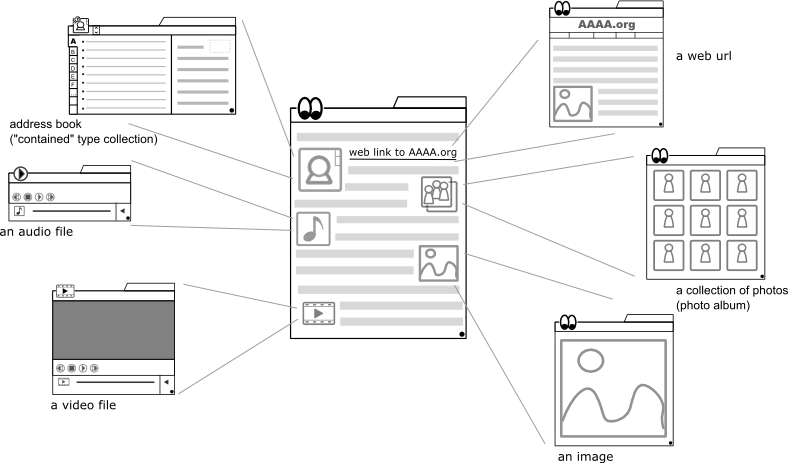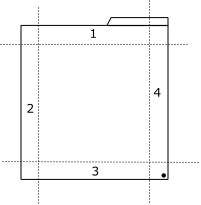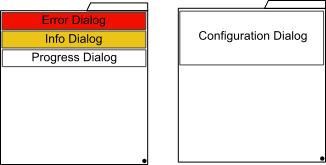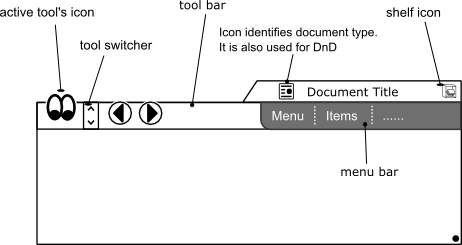The document is the focus of the desktop. We work with documents like we would in real life. We pull an empty paper, write on it, draw on it, trash it, etc
To create a new document, we DnD the "empty document" icon from the shelf to the desk. To do work, we create a new document and use the various tools on the tool box on that same document.
Document View
|
Areas 1, 2, 3 and 4 are tool spaces. This is space where tools are allowed to place tool bars, menu bars and other widgets. When we have an empty document on the shelf and we click a tool on the toolbox, it loads widgets in the appropriate places in any of the areas 1, 2, 3 and 4. |
|
All dialogs are drawn within the document's frame (like the current Gedit information dialogs). Dialogs slide down from the top of the document. (see GNOME Dialogs Mockup) |
Standard widget layout for most tools.
|
The title bar is standard for all documents and rt clicking it gives a context menu showing document properties. Document properties allows us to change the document title, author, etc, etc. The shelf icon, when clicked, sends the document to the shelf Active Tool's icon indicates which tool is active on the document. The tool switcher allows us to switch between tools we have made active on the document. |
|
The tool switcher allows us to "close" all tools. The top most option of the tool switcher is an "X". When the "X" is clicked, all tools are "closed" to leave just the document. |
Collections
A collection is simply a list of one or more objects. For any collection, we may have number of ways to display the objects to a user i.e. a list fashion, using thumbnails, etc (see examples below).
A collection can be "contained" to one or more object type. A contained collection allows only the object types it is "contained" to. i.e a "contained" collection of audio files and videos allows only audio files and video files, a "contained" collection of contact cards can only take contact cards and this becomes our address book. Collections made from whole folders or collections with folders or collections made from searches are dynamic by default but can be made static. Being dynamic means they automatically update when files and folders are added or removed from their "scope". To make a collection static, we change its properties i.e. rt click title bar and select "Document Properties". In "Document Properties" we can also choose the view to use and set the collection to "contained" type. We can DnD other objects onto an existing collection but if it's a "contained" collection DnD only works for "contained" object types. A collection combined with the topaz desktop make a powerful combination (see example workflows with collections).
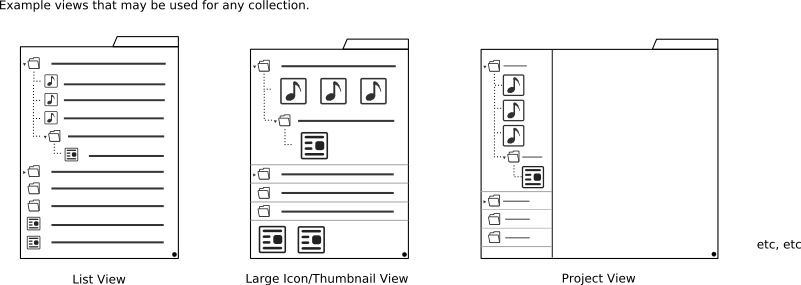
Native Document Format
The native document format can embed just about any anything i.e video, audio, images, collections, "contained" collections (address books/diaries), other documents, etc.
Document Viewer.
The Document viewer is a simply a viewer for pretty much all documents(file formats) and images. The twist is that it's also a web browser. This is because a web page is a document in our context like any other document i.e. pdf, text, spreadsheet, etc