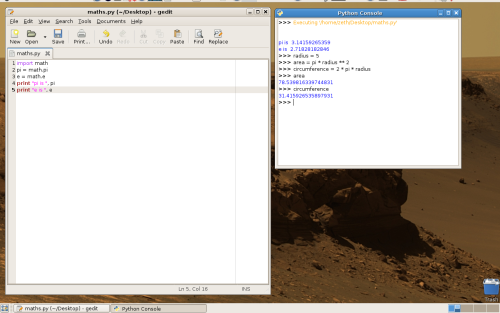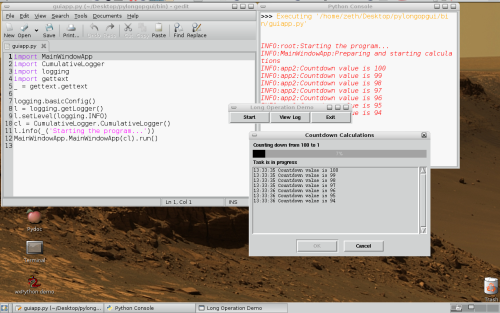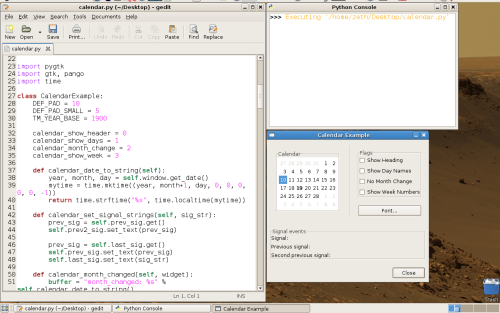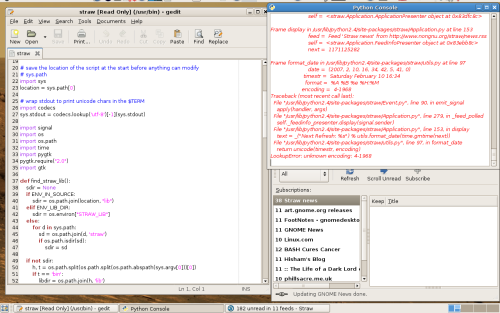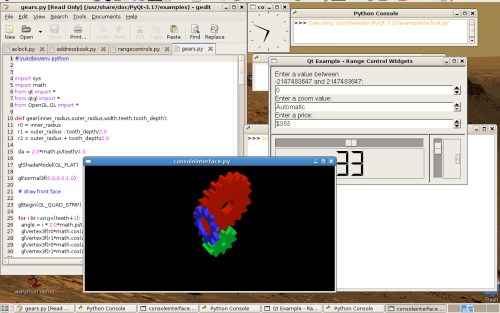Better Python Console Walkthrough
These screenshots walk through some of the features of the Better Python Console.
Activating the plugin
When you first install the plugin, you need to activate it. Start by going to the Edit menu, then click on 'Preferences', then click on the 'Plugins' tab. Lastly you need to tick the box for 'Better Python Console'.
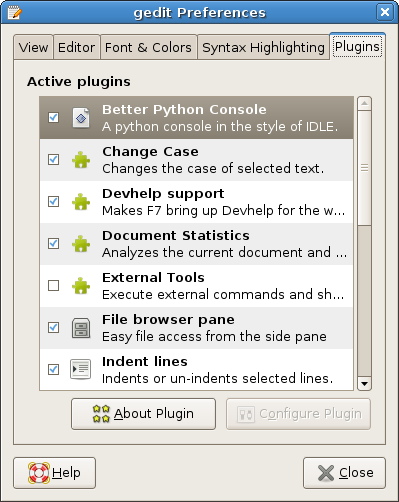
Basic Usage
When you want to run your Python file, then go to the 'Tools' menu, then click on 'Run Module', as in the picture below. As you can see, a quicker way is to hit the F5 key.
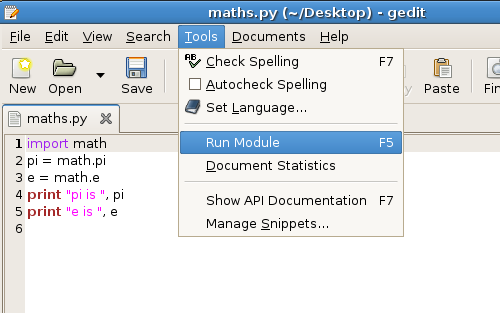
Gedit now passes your module to a Python subprocess, which in turn opens a window with the results. When your program is finished, you can interact with the current session. See the window below:
Advanced Usage
The following image shows a program that uses the TKinter graphical toolkit.
The next image shows a program using the PyGTK graphical toolkit.
I ran a PyGTK RSS reader called Straw through my Applications Menu and it did not work properly. Why? Well one way to find out is to open it within Gedit and execute it. While the program runs, any errors are written to the console window.
Here we have three consoles, each one running a different PyQT example widget: a clock, a set of range controls, and a set of spinning gears.
Go back to the Better Python Console page.