Contents
Power Settings
Provide access to basic hardware power management settings.
Participants
WilliamJonMcCann, AllanDay, RichardHughes
Relevant Art
Mac
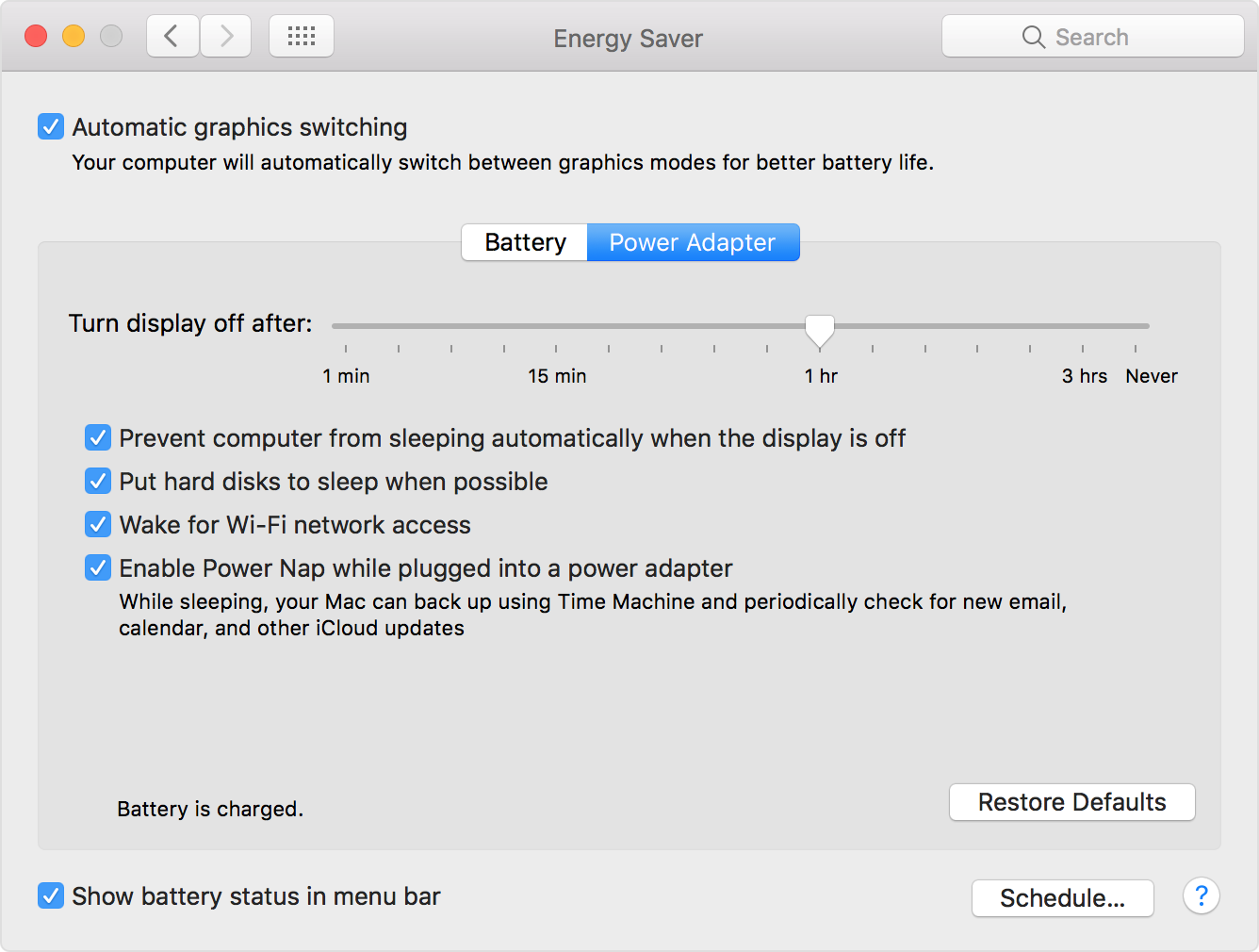
Notably, it's called "Energy Saver".
Windows 10
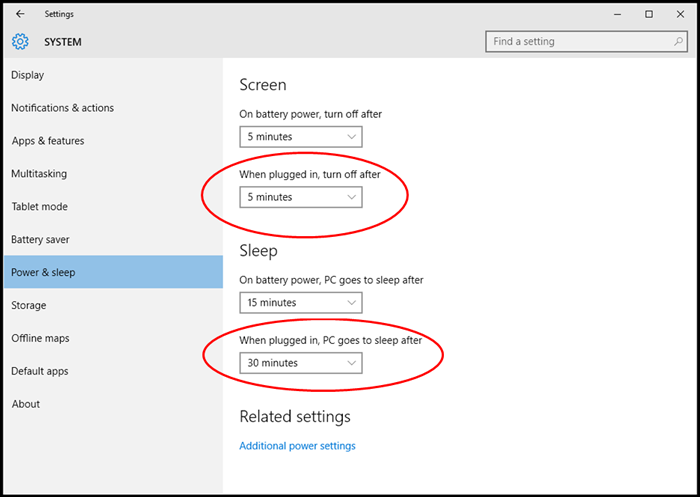
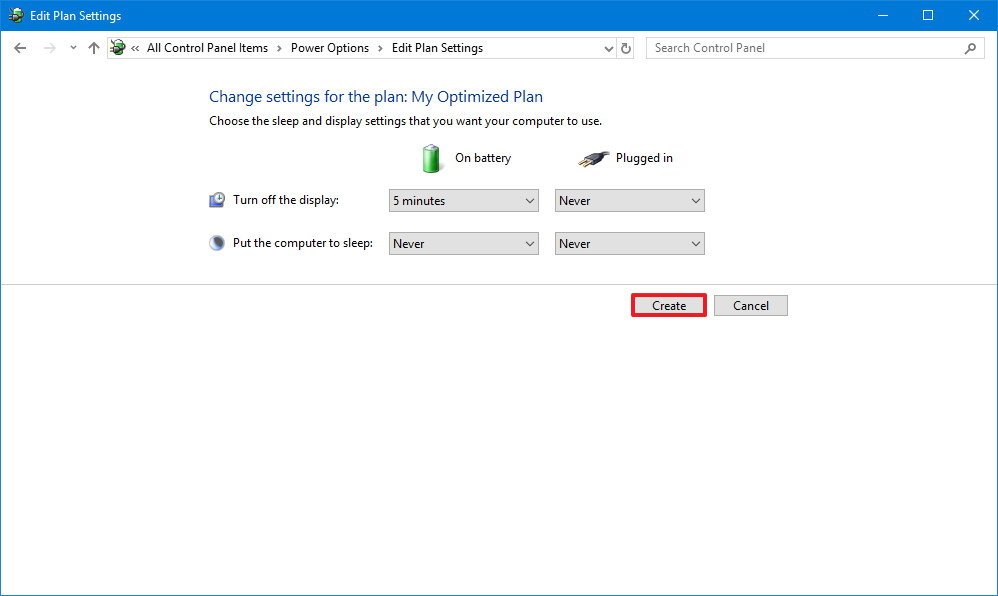
Android
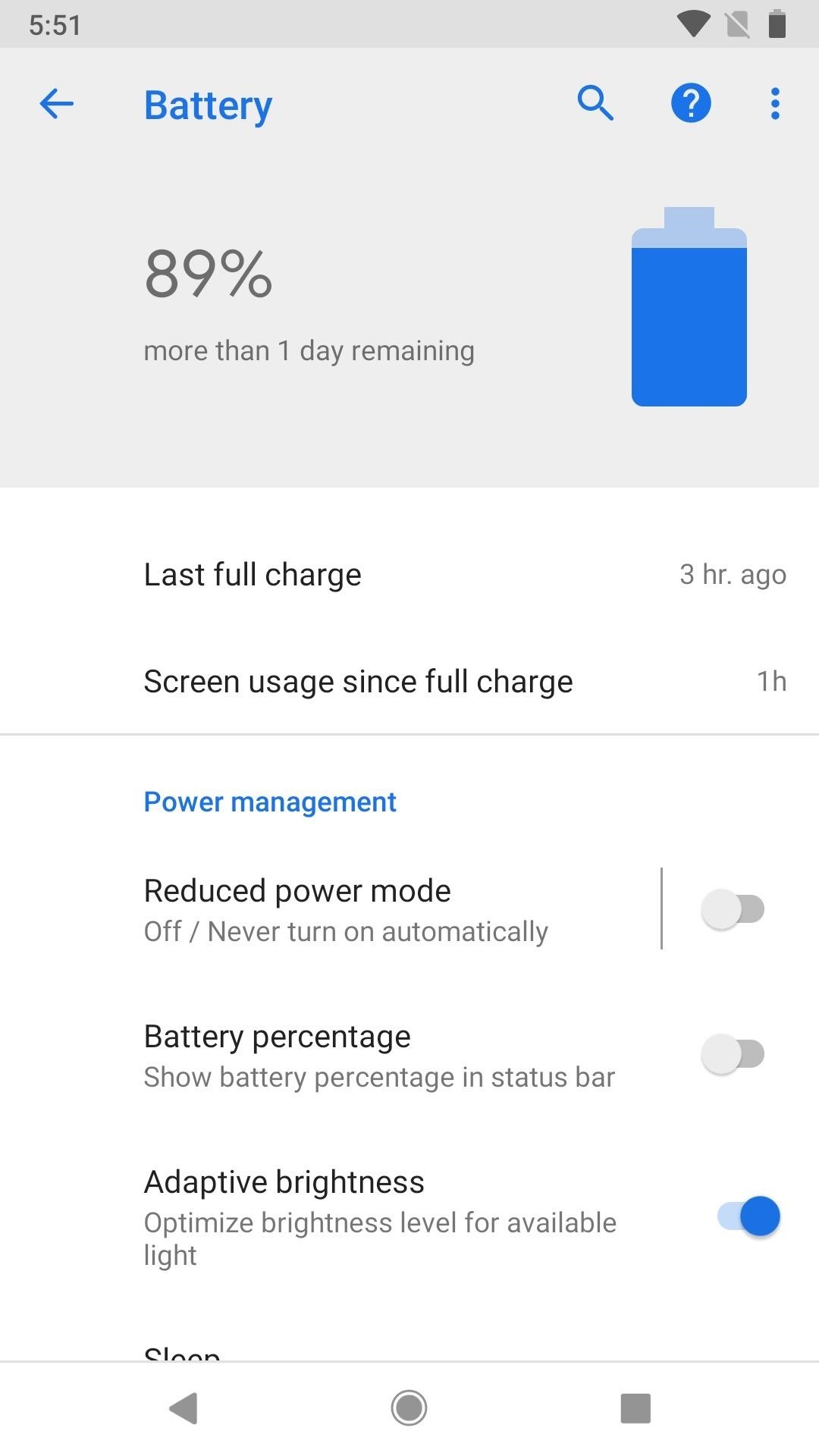
Structure is:
- Info about the current battery state
- "Power management"
- Battery saver mode
- Battery percentage
- Adaptive brightness
- Sleep (specify delay until sleep)
Ambient display > lift to check phone, new notifications
- Per-app battery usage
GNOME 2
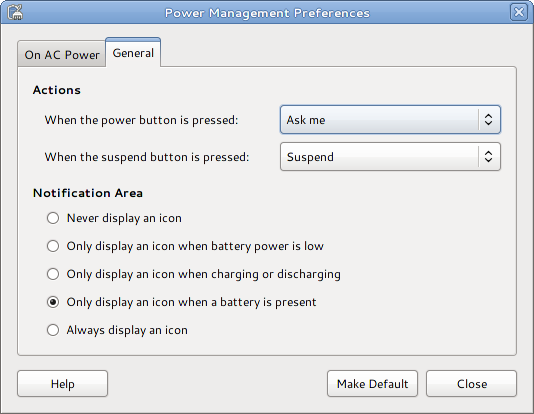
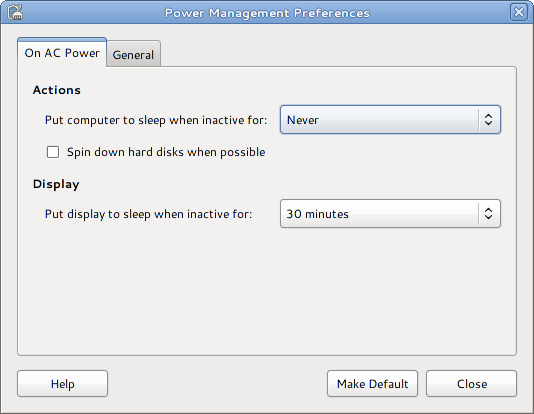
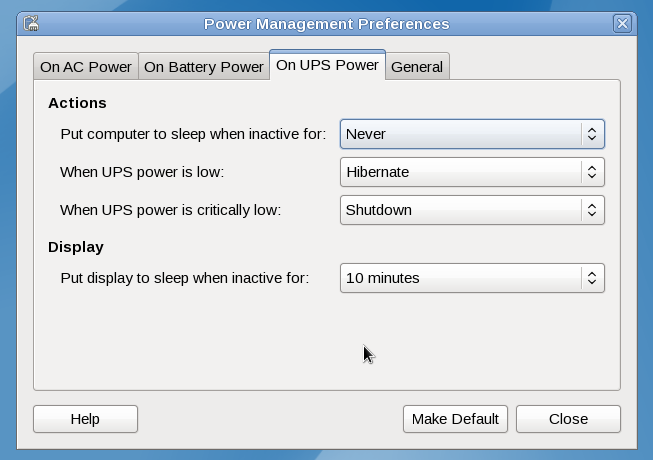
MeeGo Netbook
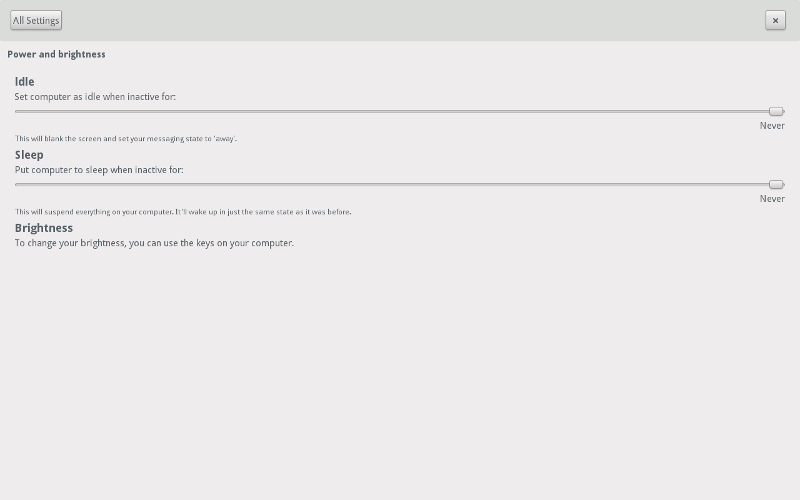
Discussion
Tentative Design

Device Status
Indicates the power status of the device itself.
- The string indicates whether the device is charging or dischargin, and gives a time until it will be completely full or drained.
State |
Example message |
Charging & fully charged |
Charging - fully charged |
Charging |
Charging - 55 minutes until fully charged |
Discharging |
Using battery power - 55 minutes remaining |
Caution - low battery |
|
Running on UPS power |
|
Low UPS power |
|
Running on UPS and battery |
|
- A message is displayed when a secondary battery is either empty or full (indicating that the battery can be removed).
 Your secondary battery is empty
Your secondary battery is empty  Your secondary battery is fully charged
Your secondary battery is fully charged
- The charge indicator bar shows the current charge level as a proportion of the total possible charge. (When running off a UPS, the indicator bar displays the UPS charge level.)
- The colour of the bar indicates the charge level. These colours correspond to those used in the icon theme:
Charge Level |
Colour |
Hex |
Full |
Green |
|
Good |
Blue |
|
Low |
Yellow |
|
Caution |
Orange |
|
- All indications of charge levels (either time remaining or the indicator bar) are composite figures if more than one battery is present.
Connected Device Status
This section indicates the power status of connected devices. It follows the same design patterns that are used for device status.
- Where charge/discharge time cannot be reliably predicted, descriptions of the charge level should fall back to a simpler vocabulary:
- Non-rechargable devices - 'Full', 'Good', 'Low', 'Empty' (?) (avoid using the 'Caution' status)
- Rechargeable devices - 'Charging - Full', etc
