Contents
Overview
Translator account creation
1. Create an account on l10n.gnome.org, the new GNOME translation collaboration webtool.
2. Activate your account by clicking the link in the "[DL]Account activation" email.
3. Join the translation team for your language. 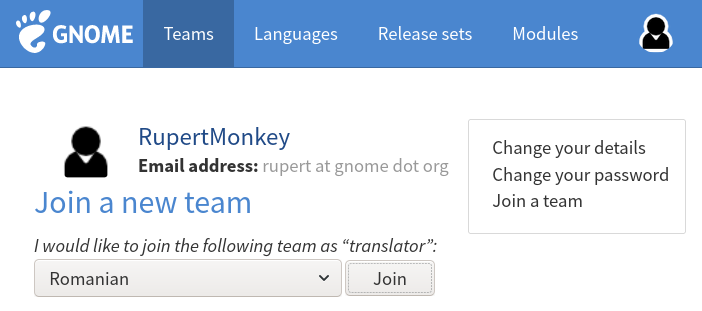
4. Edit your profile so that other people will know who you are and how to contact you. Communication is essential in Gnome translation process.
Translation teams
You can see the list of teams in which your are a translator on your profile page in the “Team membership” list.
Each team page is displaying who is coordinating the team, a link to the list of bugs assigned to this team and an overview for current translation status. It also shows a list of people working on translating GNOME for that language, together with their roles.

As a member of a team, it is recommended to join the team mailing list. By doing so you will receive a notification for all action performed by other team members.
Translation roles
Translators
Translators contains persons helping with GNOME translations into a specific language, who added themselves to the translation team. Translators could add comment to a specific PO file translation, could reserve it for translations and could suggest new translations by upload a new PO file. The suggested translations will be reviewed by other team members.
Reviewers
Reviewers are GNOME translators which were assigned by the team coordinator to review newly suggested translations (by translators, reviews or committers). They have access to all actions available to a translators with the addition of some reviewing task (ex reserve a translation file for proofreading, mark a translation as being ready to be included in GNOME).
Committers
Committers are people with rights to make changes to the GNOME translations that will be release. Unless a translations is not committed by a committer, it will only remain visible in the web interface, as an attached po file.
Committers have access to all actions of a reviewer with the addition of marking a po file as committed and archiving a discussion for new suggestions.
Contribute translations
The place to start is your team’s main page. There you will see a list of “Releases” together with the translation statistics for each one. The translation focus is set on the GNOME development, and the other important modules are GNOME Office, GNOME infrastructure and Extra GNOME Applications.
For each section you could choose to translate the application user interface or the documentation. It is recommended to start with the user interface and continue with the documentation.
Here is the Romanian team view and there should be a similar view for your language. 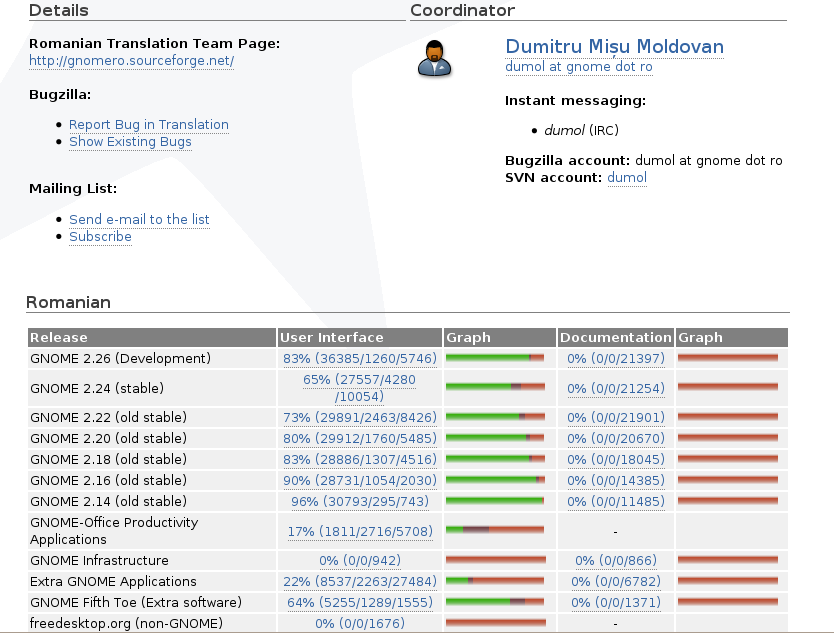
As an example we will choose to translate the user interface for GNOME development.
You will see a list of applications and the status for each one. Displayed is the percentage of translated string and in brackets you will see the number of translated string, the number of fuzzy (uncertain translation) strings, and the number of untranslated string (in this order).
Fuzzy strings are text that were translated in some older version of that applications but their initial text was changed or moved and to prevent the loss of the initial translation the translated text is matched to a new string.
Here is the view for some of the GNOME Development packages: 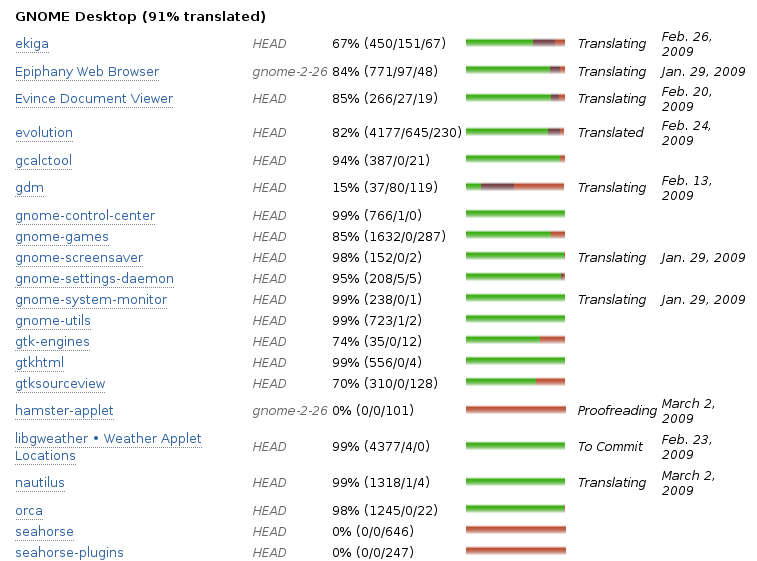
Beside the translation percentage you will also see the status for each package.
No status - If there is no status text, this means the package is waiting for you to be translated or to improve the translations of an already translated text.
Translating - If the status is “translating”, then someone has express the interest in translating this application and has reserved the application in order to avoid multiple people working on the same translations in the same time. You could also see since when the translations was marked as “reserved” and if the translator is inactive for some time you could post a comment and ask if he/she is willing the “free” the translation and let you do the translations.
Translated - This means the translator has finish the translations and now the translated text is waiting to be review and committed. To review - This means the translator has requested that someone else should check he’s/she’s translation.
Proofreading - This status denotes the fact that a translations was done by one of the translators and now it’s being reviewed by someone from the team.
To commit - This means the reviewer has checked and corrected the translations and now is ready to commit and make it available to all users
Translation workflow
Check your keyboard layout
First of all you need to set up your keyboard layout to be able to use diacritics, currency signs and other signs used in your language.
To change the keyboard layout, follow https://help.gnome.org/users/gnome-help/stable/keyboard-layouts.html
Find a translation to work on
As a translator you will look for “free” translations, reserve a translation and then submit the suggested translation.
You can also add comment and participate in the discussions of other translations.
For each action you can add a comment and upload a file.
For each uploaded file you can see the difference of your suggested translation with the current translation.
Each member of the team could add comments and perform various task, according to their role in the team. Below is the action history for an application. In the beginning there were some comments, then the translation was reserved for translations, after that the translations was submitted and now it’s reserved for review.
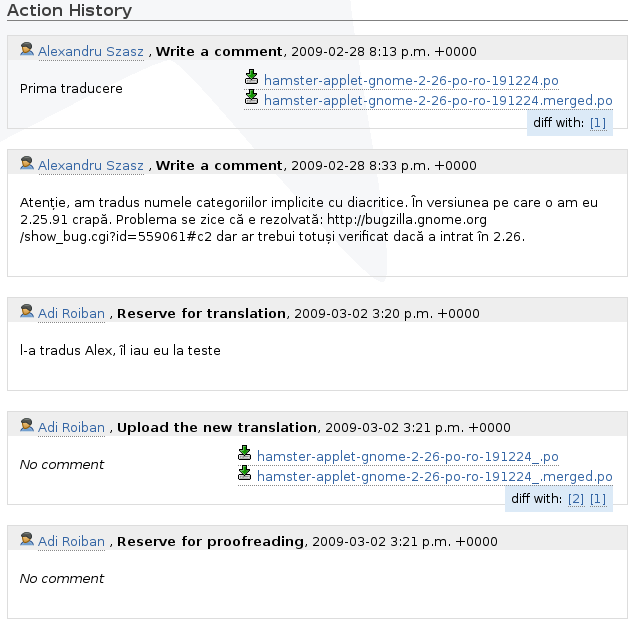
Reserve a translation
Let’s assume we want to translate “Seahorse”. We will find it in GNOME Development and then we will reserve it for translation and leave a message informing other team members of your plans (i.e when you estimate the translation will be ready).
It should look like this:
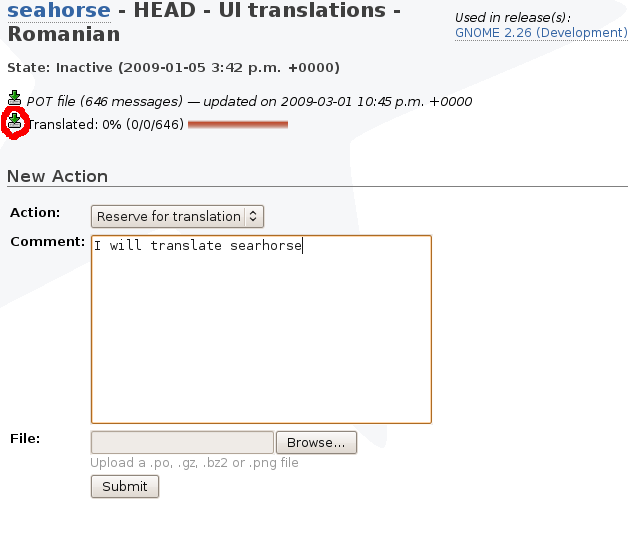
After that we will download the translations file and this is the most important part. From the “Seahorse” translations page we will download the translation file. In the above screenshot you should see a red (hand made) circle around the link.
If there was no previous translation for this application you will download a POT file (PO template) and you will have to change it and create a PO file, as you will translate in a PO file. Rename the file extension to .po and ask other translators to help you with setting up an initial po file.
If there was a previous translations for this application you will download a PO files, as someone else has already created this PO file from a POT.
Translate
Open the PO file in an offline translation editor which supports the PO file format. Examples applications are: GTranslator, PoEdit, Lokalize, Virtaal (though it had no new releases since 2012), etc.
Translate the file, save it and the upload the file back on the GNOME translation website. That’s all.
Also, before starting the translation work, please check the teams website and make sure you read the translations guide for your team.
For questions, do not hesitate to contact the translation team coordinator for your language.
Translations of this page
中文(Chinese) - Malay - Română - Brazilian Portuguese (we´re working on)
